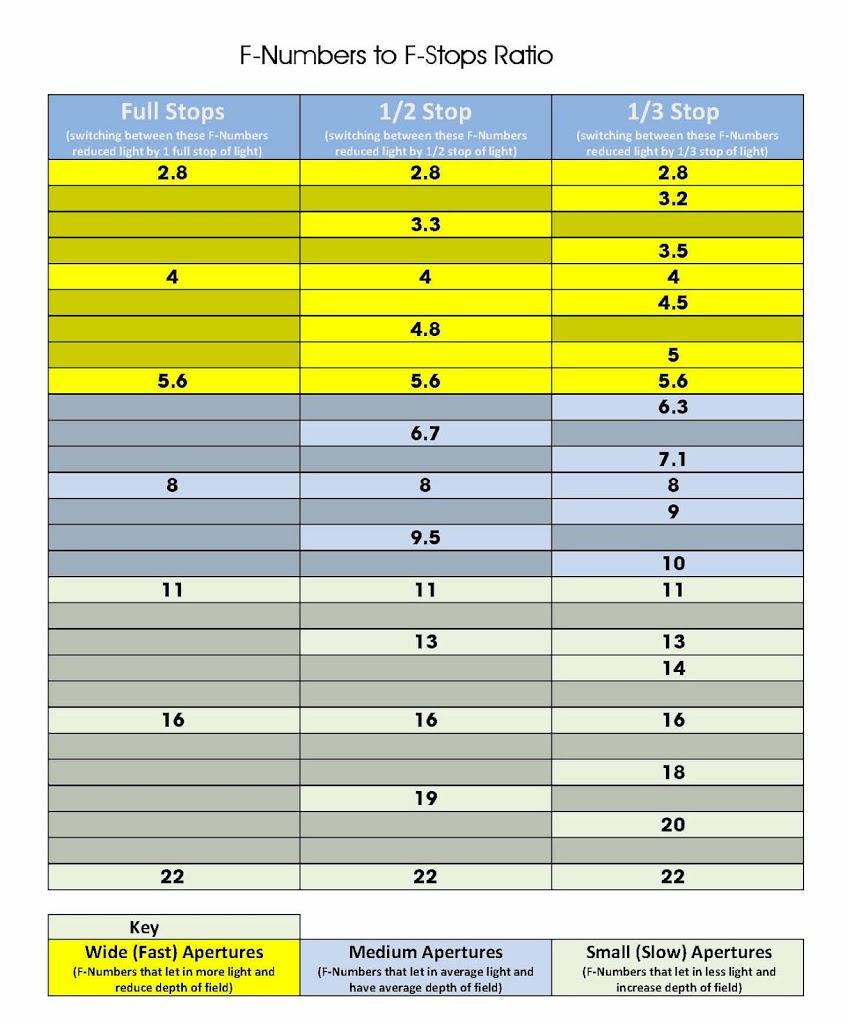Photography Tips for Beginners
After being a photographer for a number of years I started to cast my mind back to when I started. How do I take a photo, what on earth are these settings, ISO Aperture and Shutter Speed.
Now that I have a few years under my belt as a photographer I realise when you are starting out its way too easy to stay in Full Auto or rely on Aperture or Shutter Priority. The problem is using these modes means you are hindering your own creativity. So my advice is take the plung and go Manual.
Its Easy When You Know How
So you may be thinking that its easy to say use full Manual after years of experience, and that in essence is true, there is not replacement for good training and experience. However you can be given a helping hand on the way . I have drawn up a very simply chart to guide you with the basics of which setting to use and when.
Beginners Guide to Photography Settings Chart
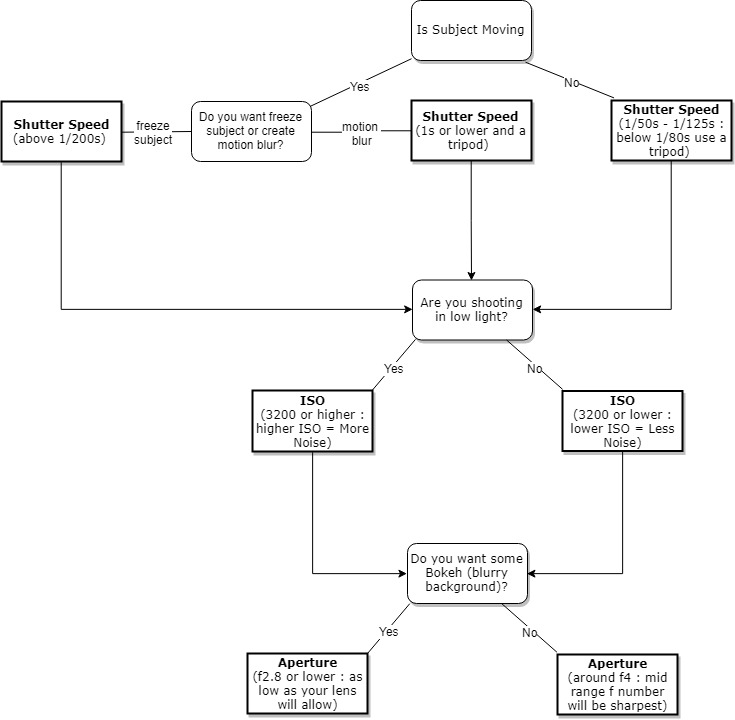
Whilst the above chart doesn’t cover every possible thing you may ever photograph, it’s designed to give you a good starting point and get you out of Full Auto and into Manual mode on your camera.
If you would like a PDF version of the above Beginners Guide to Photography Settings Chart please feel free to download and share using the links below.