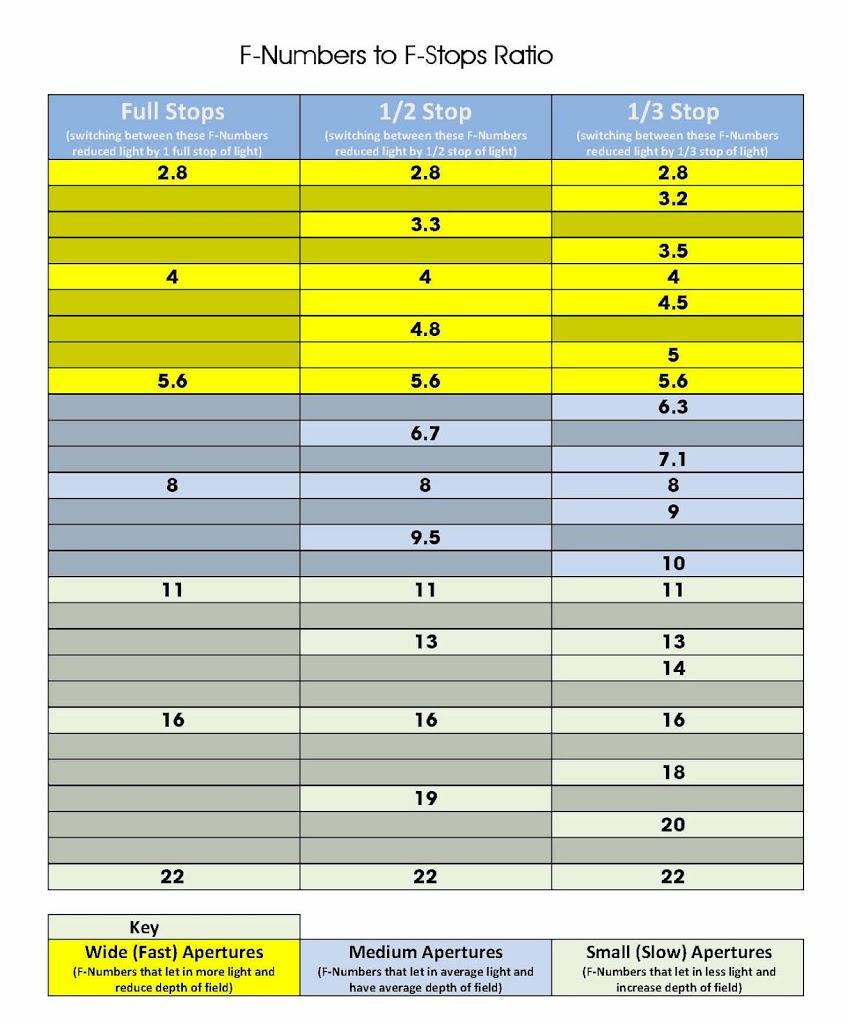How to Setup Canon 7D to take HDR shots / Bracketed Exposure
Ok so you have heard the word HDR, Bracketed Exposure and Auto Exposure Bracketing. But what do they mean and how can you use your Canon 7D to take these sorts of shots.
Ok first things first what is HDR, Bracketed Exposure and Auto Exposure Bracketing.
HDR stands for High Dynamic Range, and it is a technique in which you merge several shots together all with a different dynamic range or exposure. HDR is mainly used in landscape photography as it allows you to show light at all levels of the image, bringing out details and colours you would not see in a single shot. These shots are created using software packages such as Adobe Photoshop Elementswhich let you create the HDR effect or final images, check out the excellent video tutorials by Just4Photographers.com on using Photosjop.
One of my favourite HDR photographers has to be Trey RatcliffI think his work is astounding.
A fantastic E-Book I recently bought How to do Trick Photography by Evan Sharboneau is amazing, is really takes some of ym article concepts to a whole new level, adn I recommend downloading and giving it a read, you will not regret it.
Bracketed Exposure is a term used when referring to a set or series of the same image each one taken at a different light stop, in short the first image will normally be dark (under exposed), the second will be “technically” spot on and the third shot will be bright (over exposed).
Auto Exposure Bracketing (AEB) or Auto Bracketing (AB) is the ability of the camera to be setup to take a series of photos all with different exposure levels, this means that you dont have to manually make changes to get your set of Bracketed Exposures, the camera does all the hard work
HDR (High Dynamic Range), Bracketed Exposure, Auto Exposure Bracketing on the Canon 7D
So before we can create any HDR photographs we need to collect a set of images that have a different exposure, and in short the more the merrier. Now there are two ways to do this the Easy way and the Hard way.
Now you are getting to grips with the AEB I recommend checking out Geoff Lawrences guide to Digital Photography you wont regret it
Hard Way to Take Bracketed Exposure Photographs on Canon 7D
Setup your camera with the normal setting you choose to use and take a set of photos, the more the merrier and for each shot alter the shutter speed, normally setting it too high such as 1/400 sec or similar, so that your first shot is too dark, then reduce your shutter speed to say 1/350 sec and take another shot. Then repeat this process until you have a set of images, 5 is a good minimum but like I said before the more the merrier. For some amazing example of the techniques we will cover here please take a look at the International Hall of Fames Terry Day’s work and his course.
You now have a set of bracketed exposure shots.
“Not really all that technical now was it”
“But Sean” I hear you shout “you said there was an Easy way and a Hard way, so whats the easy way?”
Technicall there are two easy ways one is to take a look at the Focus Emagazine as it has loads of tips and snippets for your to use, or follow the tips below.
Easy Way to Take Bracketed Exposure Photographs on Canon 7D
The instruction and guidance here are specifically based around Canon DSLR’s in particular the 7D, all decent DSLR Canon, Nikon, Hassleblad are capable of auto exposure bracketing, but the setup will be different.
Setting up the Canon 7D for auto exposure bracketing (AEB)
There are 3 main steps to taking auto bracketed shots.
- Set the camera drive to High-Speed
Continuous
- Set the Exposure Bracketing Sequence
- Set the Exposure / Auto Exposure Bracketing
1. How to set the Canon 7D camera drive to High Speed Continuous
The first thing we need to do is set the drive speed on the camera to “High Speed Continuous”, this can be done in a variety of ways. My personal choice is to use the button on top of the camera and then set the speed either by using the top screen or the back of the camera. Although for this tutorial I am going to use the quick menu “Q” option.
a. Press the Quick Menu “Q” button on the back of the camera, located to the left of the screen.
b. Using the little joystick, located to the right of the screen. Select the Drive Mode menu and press the set button
c. Now select the High Speed Continuous option, the second option along on the screen, and press the set button.
2. How to set the Exposure Bracketing Sequence on Canon 7D
The next thing we need to do is change the Bracketing Sequence, this means that our photos will come out in the correct order from dark to light.
a. Click the menu button on the back of the camera (located just to left of the rear screen)
b. From the Custom Function Menu, second from the end in the top row of options in the menu screen, select the Exposure menu (CFn I: Exposure) option and press the set button.
c. Then scroll through the menu options to number 5, Bracketing Sequence, and select the second option, the one marked “-,0,+” and press the set button.
Ok now press the menu button to come of the menu, and you have now set the bracketing sequence. This means that when we take our shots we will get a dark photo, a normal photo and a light photo.
It should be noted that due to a slight limitation on the Canon 7D it is only possible to take 3 auto bracketed shots at once, hence the option of only a dark shot, normal shot and a light shot. But dont worry I will let you in on a little tip later to overcome this.
3. How to Set Auto Exposure Bracketing (AEB) on the Canon 7D
Now we have set the order of out shots we must now set the Auto Bracketing Exposure (AEB)compensation for the shots.
a. Go back into the menu, if you forget where the button is its still located on the back of the camera to the left of the screen.
b. Select the Exposure / Auto Exposure Bracketing (AEB) option, the first option under the second icon along on the menu screen and press the set button to enter the menu
c. Now press the set button and using the small wheel, location on top of the camera, move the indicators apart until you have the indicators either side of the centre pointing at number 1.
d. Press the set button to save the option, then use the menu key to out of the menu.
Ok your camerais now setup to take a set of three shots, each one with a different exposure. Again note that due to the limitation of the Canon 7D you can only take 3 auto bracketed shots at once.
So what you need to do to get a complete set of photos Auto Exposure Bracketed photos for your HDR is take your first set of 3 photos, then go do the following
a. go back into the menu, and yes it is still located on the back of the camera to the left of the screen.
b. Again selected the Exposure / Auto Exposure Bracketing (AEB) option, the first option under the second icon along on the menu screen and press the set button to enter the menu
c. Now this time when you select your Exposure Compensation / Auto Bracketing Sequence (AEB) more the indicators to number 2.
d. Then press set and use the menu key to come out of the menu and take another set of 3 shots. Then redo steps a – c above but this time set the indicators to number 3.
e. And again press set to save and use the menu key to exit the menu and again take your shots.
Now you will have a series of photographs that are all at a different exposure, all you need to do is disregard the two repeated shots from the second two sequences, basically in the first sequence you took photos that were exposured as “-1,0,+1” you then took a set of shots that were exposed as “-2,0,+2” and finally you took shots that were exposed as “-3,0,+3”. As you can see you have 2 repeated shots both at normal exposure or “0”. So you can just deleted these shots from your series or just leave them and let your HDR software worry about them, thats up to you.
You can now simply load the shots into your chosen software package and create your HDR photos. I will post later about how to do this in Photoshop, but there are tons of HDR packages available and even website that can do ti for you.
“But Sean what about your little tip?”
Ok before you send round the heavy’s I have not forgotten about my little tip. So here it is.
When you are using your camera to do any type of Auto Exposure Bracketing, due to a limitation on the Canon 7D it only allows you to do 3 shots at a time, and have a set of 3 photos with different exposure. This means that each time you do any HDR shots of any decent level of AEB photography you are left with insufficient shots, and need to repeat step 3 above, each time change the indicators for each set.
You also don’t want you camera settings to stay on these setting for most of the time you use it, so in order to make life easier heres my little tip.
The Canon 7D has the ability to save camera settings for future use. If you have ever wondered what the C1, C2 and C3 options on the top mode selector control dial are for they allow you to recall preset saved settings simply by turning the dial.
How to Save Custom Camera Setting on Canon 7D
In order to save your setting ready for your next Auto Exposure Bracketing photos, simply follow the steps 1 to 3 above, so that you have the final indicators pointing at number 1. Save the options and come out of the menu. Then do the following
1. Go into the menu using the menu button, that is, yes you guessed it, located on the back of the camera to the left of the screen.
2. Select the third option from the right and select the Camera User Settings Menu
3. In this menu select the Register Option
4. Now select the option for Mode Dial: C1
5 Press the set button and then select OK and click set to save.
Now repeat the setup steps above to setup your camera for Auto Exposure Bracketing, but when you come to step 3 make sure the indicators are pointing at the number 2.. Now repeat the steps here and instead of the Mode Dial: C1 select Mode Dial:C2. Then repeat again making sure the Auto Exposure Bracketing indicator is pointing at 3 and then select Mode Dial: C3.
Once you have done this, you can either reset your camera setting using clear all camera settings, as seen in step 2 just above, or manually put your camera back to your normal settings.
Now each time you want to do any Auto Exposure Bracketing you can simply select C1 on the mode dial, then C2 and finally C3, you camera will do all the work for you and when your finished just return your camera back to what ever mode you normally use.
Doing this little tip allows you to recall the right Auto Exposure Bracketing (AEB) setup without the manual hassle simply by turning the mode dial.
Ok thats it, now go off and take some nice photos and if you are using a mac you may want to try Remo Recover to safe guard your cool new shots.