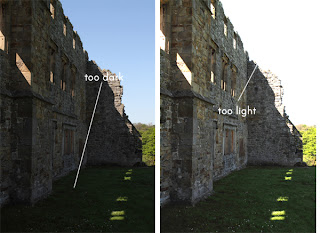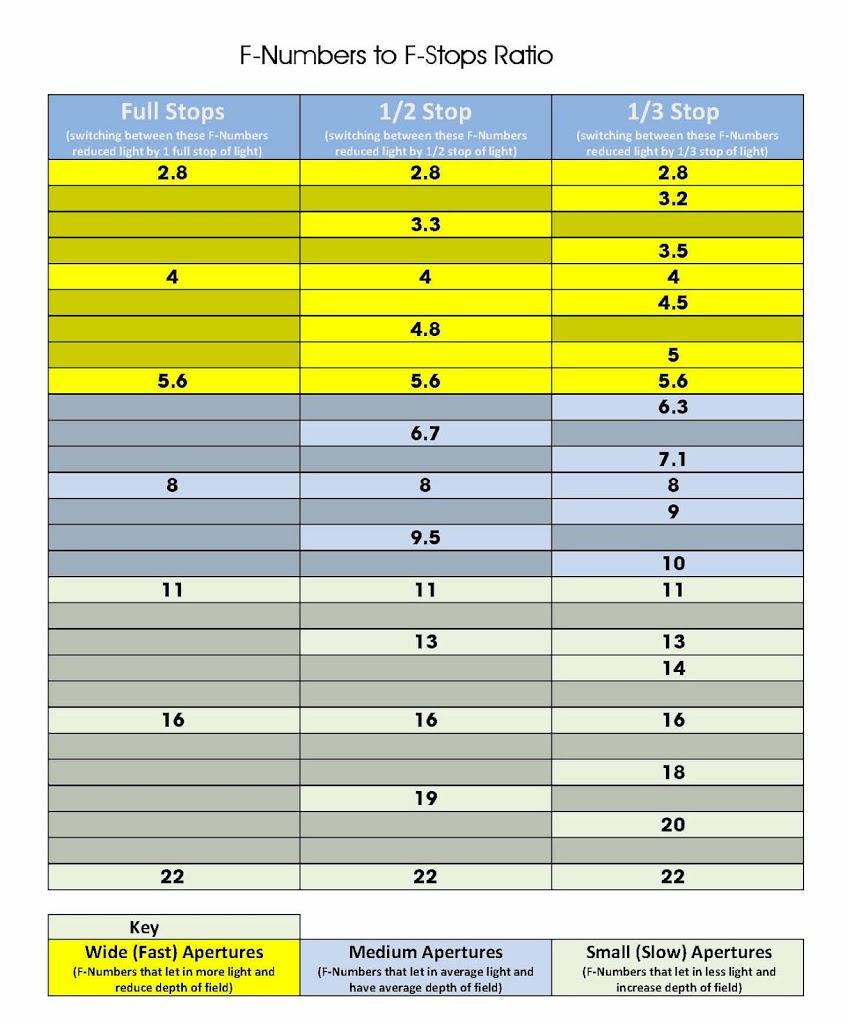HDR (High Dynamic Range) – Good or Evil?
Ok as most of my work involves the fashion side of life, I dont really take many HDR shots. But I decided to try out some of a few places just to see if firstly I could get it right and secondly what it would look like. I would highly recommend the Expert Video Guide to help you improve your photography skills
So what is HDR or High Dynamic Range
If you dont know HDR standard for High Dynamic Range, and its a technique that by combining multiple of shots you get to have a broader range of exposure and colours than a single shot. What this means is that you get more details in your shots, as you may have experienced when you take a shot and some of your subject is in the shadows, if you expose for the shadows the rest of the shot is over exposed, if you expose for the rest of the shot the shadows are under exposed and lack detail.
This is where HDR comes it, by combining shots taken at different brackets (or exposures) into a single image you get the best of both world shadows have detail and high lights are not over exposed.
If you look at the two shots below, you can see that the one on the left is exposed for the sky, which has meant that the grass is too dark or under exposed. The shot on the right is exposed for the grass, which means the sky is too bright or over exposed.
Ok so in order to get the perfect shot, we have the option of using filters such as Polarizing or Neutral Density to correct the exposure. OR and this is where HDR come in we can combine the two shots and produce a single perfect image.
Now you can see that the detail in this final HDR shot is way better than either of the two shots above, by making the HDR we have been able to combine both sides of the dynamic range to get a better shot.
“But this shot looks surreal”
One of the problems you can get with HDR is that the end shot doesn’t look real, and I personally quite like this look in some shots. I think it adds something. But you don’t always have to be so extreme when producing an HDR shot, you can get a result that looks just like a normal shot. Just with more detail.
As you can see the shot above is perfectly exposed across the whole shot, and yet it looks just like a normal photograph.
So is HDR Good or Evil?
So is HDR good or evil? I like the extreme colours thats come with HDR and that surreal feeling it can give an otherwise boring shot particularly of night time shots, yet I love the way it can make a shot look perfect without any bells and whistle, simply correcting the exposure.
If you are still hungry for more take a look at Tony Pages Tool Box for everything you could ever want to make your shots creative.